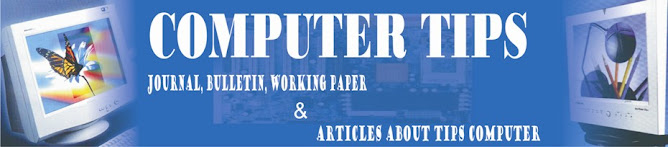Friday, October 30, 2009
Becoming a Computer Trainer
center and really thought about much money they make on teaching
students? I know when I first started taking classes it just amazed
me on how much money the training centers make for teaching many of
the most popular Microsoft Office courses offered today. Of course
there is big money in certification courses, but the majority of the
home and small business users just want to learn how to use products
like Microsoft Word, Excel, Outlook FrontPage and Access. That is
were the computer trainer comes in to the equation.
You see, many people do take courses at computer centers but many
don't like to or have to travel to the centers. Some students
don't like the large classroom environments so many don't
even go. Don't even get me started on Computer Based Training
(CBT) and Web Based Training (WBT) methods of teaching. Don't
get me wrong, computer training centers are good and very attractive
to the public. Many of the centers offer very good courses and have
very knowledgeable instructors. The problem is they can't offer
one-on-one assistance to the customer like personal computer trainer
can.
The computer training business can be a very profitable and enjoyable
business for a new business owner. For example, no too long ago I
attended a course myself and realized I was sitting in a class full
of students. After calculating the number students by the price of
the course, I realized the center just made over $2000.00 for only
seven hours of work (the class could have been done in half that
time). That is good money for a computer trainer that could have gone
on-site and conducted the same training. Not only did the center make
over $2000.00, they did it for only one level. There were four more
levels for the same course. Someone is making some very serious
money, don't you think?
Whether you know a lot or a little about computers, you can become a
computer trainer in not just Microsoft Office products but in a
variety of computer related fields. My advice is finding your niche
by looking at not only your talents but your passion. If you do
decide to become a computer trainer, nothing can stop you if you have
the drive and desire to be successful.
Thursday, October 29, 2009
Basic Computer Thermodynamics
That desk in front of you and everything else around you is made up of atoms. An atom consists of electrons orbiting around a nucleus. An atom is increadibly tiny. You could line up 10 million of them inside a millimeter. What if we could scale up an atom so that the nucleus was the size of a basketball? The orbits of its electrons would then be 15 miles away.
From this you can understand that atoms are almost all empty space. The nucleus of the atom is composed of quarks. If you could see a quark or an electron up close, it might appear as a tiny vibrating glow of energy. It turns out this world, which is causing us so many problems and so much stress, is mostly an illusion!
The electrons orbit the nucleus at about the speed of light. If you could see them, they might appear as a blur. They do not orbit in a plane like the pictures in books. They create a shell. Sometimes two or more atoms will share electrons, causing them to link together forming a molecule.
Looking at that desk in front of you again, it looks pretty solid. Actually, unless your desk is floating in deep space where the temperature is close to absolute zero, the molecules of your desk are vibrating like crazy. Picture the molecules bouncing around and smacking into each other like balls on a pool table.
If you have ever played pool, you're very familiar with how when a pool ball hits another pool ball, it transfers it's energy to the second pool ball. When heat causes molecules to vibrate, they transfer energy between each other in a similar fashion. This action is called "conduction".
Now picture the CPU of a computer cooking away because the designer wants to push too much power through a small piece of silicon. If we don't take away that heat as fast as it's created, that CPU will fry!
The problem is usually solved by mounting a heat sink on the CPU. Conduction causes the heat to move from the hot CPU to the cooler heat sink. Because air doesn't conduct heat as well as metal, We apply a thin layer of heat sink compound between the CPU and the heat sink to fill in any gaps.
You'll notice that a heat sink has fins on it. The fins allow the heat sink to conduct the heat to the air adjacent to the fins. The fins provide more surface area to aid in conduction. Eventually the adjacent air will get as hot as the heat sink and conduction will cease.
If we move the air away from the heat sink, it will take the heat energy with it. A fan mounted on the heat sink is used to move the air. This method of heat transfer is called convection. Eventually all the air inside the computer case will get hot, so fans are used to blow the air out of the case of the computer.
The heat has moved from the CPU, to the heat sink, to the air inside the case, to the air in the room where you're sitting at your computer desk. The room starts to get hot, and eventually the air conditioner turns on.
You can view an air conditioner as a "pipe". A fan blows the hot air from your room through fins that transfer the heat to a liquid. The liquid is piped to fins outside the house. A fan blows cooler outside air past the fins to remove the heat from the liquid.
The air conditioner has an evaporator valve that changes the liquid to a gas after the heat is removed. In a gas, the molecules are further apart than in a liquid. This causes it to cool down quite a bit more. The gas goes through the fins inside the house, picking up heat. It is then compressed into a liquid to concentrate the heat so the outside fins can remove the heat more efficiently.
Shuttle's I.C.E. (Integrated Cooling Engine) Heat Pipe uses a very similar method to cool a CPU. The CPU has a heat sink with copper heat pipes. The heat of the CPU causes liquid coolant inside the heat pipe to change to a gas. Convection created by the pressure of the gas moves the coolant to a second heat sink where a fan is used to blow the heat out of the computer's case. Releasing the heat causes the coolant to change back to a liquid. Gravity then carries the coolant back to the CPU heat sink.
One last method of heat transfer we haven't discussed yet is radiation. Some of the heat of the CPU and the heat sink is released as infrared radiation. Similar to light (although invisible to human eyes), the radiation strikes the insides of the computer case, causing it to get warm. Ultimately the computer case itself acts as a heat sink conducting heat to the outside air.
This article explains the three ways - conduction, convection, and radiation - that heat is transported from a computer CPU to the air outside the computer case. You now understand the thermodynamics of a computers and why it is important to maintain its various components.
Are You Making Any Money With Your Computer Yet?
Starting a home based business is a fantastic way to earn additional income part time or full. You can build a six figure or higher residual income using your home computer and a few hours of your spare time each week. It is estimated that each day nearly 200,000 new people log on to the internet for the first time. Many of these people looking for a home based business.
Some of these people will go on to create a full time income equal to or exceeding their current pay from their jobs. You need very little capitol to start a home businesses and you can work the hours that are best for you.
Developing an opportunity mindset is key to your business success. Your business success is largely determined by your thoughts. If you believe that you can be successful in your business you will be. Henry Ford once said " if you believe you can or you can’t you are right."
Self-motivation and keeping an optimistic perspective is vitally important. You must possess the desire to succeed and take action everyday regardless of what obstacles you encounter along the way.
Your level of success depends on the time and effort you are willing to put into your business. To reap the greatest return on the time you invest you must keep a positive outlook and maintain the belief that you will eventually succeed.
The author Norman Vincent Peale once said, "We tend to get what we expect." Are your expectations for your business ones of abundance and reward for work well done?
Everyday you must plant mental seeds of prosperity into you mind and nurture them. We become what we think, therefore develop the thoughts that will create the life you want to live. The key difference between a successful person and an unsuccessful person is their habits.
Develop the habit of being a power of intelligence and positive expectancy in your business and interactions with others. Cultivate patience and practice the work habits that will get you the results you desire.
Your mind is goal-seeking mechanism. Set large goals for yourself and others and work daily on achieving them. The purpose of setting goals is for you to decide exactly what it is that you want. You must clearly understand where you want to go before you can expect to arrive there.
The philosopher Aristotle wrote that all behavior is "teleological" or purposeful- aimed at a goal. The one factor that governs your actions is your desire that you would be better off than you would be in the absence of your actions.
Stay positive and focused on your home business continually reminding yourself of your purpose. What ever we focus on becomes our reality. Continually focus on where you want to be and that is the direction you will go.
Are cyber-criminals "phishing" your identity from your computer?
Today phishing seems to be one of the most serious new scams on the Internet. Now hackers and spamming companies not only bother you with thousands of unwanted emails each day but also, you might be the victim of a phishing attack! Phishing refers to the activity by hackers who simulate a legitimate organization and use e-mails to persuade people to share their personal and private financial data. No, this is not a bad joke: phishing attacks involve the mass distribution of "spoofed" email messages with return addresses, links, and branding which appear to come from well known banks, insurance agencies, retailers or credit card companies. The result of these scams is that consumers suffer credit card fraud, identity theft, and financial loss.
So what’s the deal here? Well, for starters, to most Internet users the emails and web sites are indistinguishable from legitimate business communications. Secondly, trusted sources reveal that by hijacking the brands of well-known banks, online retailers and credit card companies, phishers are able to induce up to 5% of recipients to respond to them. How far can these unscrupulous companies and individuals get? Farther than most of us would think. Last Nov. 8, a man in Sydney, Australia, was imprisoned for more than five years for duping people into sending him millions of dollars in a global Internet ruse known as the Nigerian scam. He presented himself as someone who needed access to a Western bank account in order to transfer a large sum of money out of a politically troubled country. Criminals taking part in the Nigerian scam would then promise the innocent email recipients a share of the money, but ask for a smaller upfront cost - in the concept of an ‘administration fee’ - before the larger sum can be transferred. This way they make millions! Although this man pleaded guilty at the Sydney Court, chances are it will take much more than one guilty man imprisoned to get this problem under control.
According to APWG’s Phishing Attack Trends Report (July 2004), the most targeted industry sector for phishing attacks continues to be Financial Services, both from the perspective of total attacks and the number of companies targeted. Retail is second, whereas ISPs are third. Citibank seems to be the company whose brand was hijacked most often by phishers. Some other recent phishing targets include AOL, Suntrust, Earthlink, Wells Fargo, MBNA, Charlotte's Bank of America, Paypal, Fleet, Best Buy and eBay.
Although the United States is the top country in terms of the total number of hosted phishing web sites, other nations engaging in phishing attacks include Russia, the UK, Mexico and many Asian countries such as South Korea, China and Taiwan – among others. APWG’s report indicates that that approximately 35% of phishing web sites are hosted on exploited machines, unbeknownst to their owners. Because they are fake, phishing web sites normally do not have a long life span. The average life span for both phishing and fraud sites, measured by how long they continue to respond with content, does not go beyond a week.
Think you are covered because you know what phishing is and you have an idea on how to handle these attacks, sit back because you have not heard it all. Research indicates that the dramatic increase in the number of fraud-based websites over the past few months may result not only in identity theft, but also in the false belief that you have purchased something online when in fact, you have not! Unlike phishing attacks that hijack the brand of trusted e-commerce or financial institutions, these web sites are presented as generic ecommerce sites. How do they operate? Well, users believe they are ordering legitimate products or applying for a legitimate mortgage when in reality, they are becoming fraud victims. The most common fraud-based web sites are fake loan scams, mortgage frauds, online pharmacy frauds, and fake online banking institutions. In addition to the direct cost of fraud and the enduring effects of identity theft for consumers, the growth of criminal spam threatens the integrity and brand of organizations that do business online.
Phishing attacks are growing quickly both in number and sophistication. If you have been tricked this way, you should assume that you will become a victim of credit card fraud, bank fraud, or identity theft. Some basic advice on what to do in this situation if you have given out your credit, debit or ATM card, or bank account information, is to report the theft of this information to the card issuer or the bank as quickly as possible. Canceling your account and opening a new one is advisable in addition to reviewing your billing statements carefully after the loss.
How can you solve your company’s email problems and keep the right information flowing? Phishing is one of the most dangerous forms of spam, thus if you are worried about the problem of phishing, online fraud, and email spoofing, you should first control the spam in your mailbox and report those who are sending it. To take an active role in the fight against spam, you can become a member of the Anti-Spam League for free and learn how to detect and recognize potential phishing and online fraud threats. Find out how by visiting www.Anti-Spam-League.org
An eBay Computer Purchase
Let me preface my statements by saying that I think eBay is great.
I’m a handicapped senior citizen and it’s been a boon to me to be able to shop the Internet and particularly eBay.
In nearly six years I’ve had two problems both to do with non-delivery.
One incident was insignificant as it involved a $5.00 purchase and was quickly remedied.
It only deserves mention because it was my first purchase, and because I complained about non-delivery the vindictive seller gave me a negative feed back, which remains on my record to this day.
Some months ago I purchased a computer through eBay. It was a very good price, but not so low as to arouse suspicion.
I paid through Paypal using a credit card.
I had checked the seller's feedback record, which was perfect. Next day I received an acknowledgment and a promise to ship in a day or so.
I waited for a week or so, then followed up the shipment. The seller, Ann apologized and said that she was a government attorney, on call and had been called out of town unexpectedly. She said she was on the road and on her return home would advise me the status of the order.
About a week later I received an email with an email with a UPS tracking number and an expected delivery date. The date was somewhat extended, but I accepted it, as it was coming across country.
When the PC didn't arrive as expected I sent Ann another email. Her response was another apology and she said that her father had died and she was in another state for the funeral and would look into the matter upon her return, also that due to the inconvenience she was going to refund half my money.
More time elapsed and after several email inquiries I received an email from Ann's husband stating that on her way home from the funeral she had been in a car crash and was hospitalized. He said he was not involved in the transaction, but on her instructions was looking into the matter, and would see that I received not only my computer but also a full refund.
Naturally many weeks had elapsed by this time.
I was beginning to become suspicious and checked their feedback record when suddenly there appeared six or seven bad reviews. On a subsequent check they made their feedback private so it couldn't be accessed.
By then it was too late, the next thing I knew their email was suspended.
When I contacted eBay they gave me Ann's phone number. When I called the phone number their service had been disconnected.
I was unable to get an address from either eBay or Paypal.
I reported this case of fraud, deceit and broken promises to eBay and Paypal. Both had time limits, which had expired, so they were unable to help me, so I turned the matter over to my credit card company.
Fortunately, I had used a protected credit card, and I was within the prescribed time limit.
I don't know what transpired but I subsequently received a notice from Paypal that they had credited my account. Eventually I received a full refund.
Lessons Learned:
* Always uses a consumer-protected credit card. Do not ever use your checking or savings account even though Paypal encourages you to do so.
* Make sure you have a consumer-protected card, some do not have this feature, and be aware of the time limits, and other restrictions.
* Do not accept stalling tactics even if they seem legitimate. Paypay has a 30-day limit. EBay's is 60 days, or 90 days in some cases. Put in a claim immediately, you can always retract it.
* Be careful when checking feed back, make sure you’re getting reports from buyers not sellers. eBay has made it easier to do this now.
These people had deliberately purchased a lot of small items to build up a positive feed back record.
I have seen a tutorial that advocates doing it for new sellers who have no feed back record .
* Follow tour instincts, I had ignored a lot of danger signals. ---DON'T DO THAT---use your common sense---If you suspect foul play, Take immediate action.
Remember that scam artists are very good psychologists. They know how to appeal to your sensibilities.
Beware---They're Pros they make their living that way. Fraud and deceit are their tools of trade.
All About Computer Viruses
Your computer is as slow as molasses. Your mouse freezes every 15 minutes, and that Microsoft Word program just won’t seem to open.
You might have a virus.
Just what exactly is a virus? What kind is in your computer? How did it get there? How is it spreading and wreaking such havoc? And why is it bothering with your computer anyway?
Viruses are pieces of programming code that make copies of themselves, or replicate, inside your computer without asking your explicit written permission to do so. Forget getting your permission down on paper. Viruses don’t bother to seek your permission at all! Very invasive.
In comparison, there are pieces of code that might replicate inside your computer, say something your IT guy thinks you need. But the code spreads, perhaps throughout your office network, with your consent (or at least your IT guy’s consent). These types of replicating code are called agents, said Jimmy Kuo, a research fellow with McAfee AVERT, a research arm of anti-virus software-maker McAfee Inc.
In this article, though, we’re not talking about the good guys, or the agents. We’ll be talking about the bad guys, the viruses.
A long, long time ago in computer years, like five, most viruses were comprised of a similar breed. They entered your computer perhaps through an email attachment or a floppy disk (remember those?). Then they attached themselves to one of your files, say your Microsoft Word program.
When you opened your Microsoft Word program, the virus replicated and attached itself to other files. These could be other random files on your hard drive, the files furthest away from your Microsoft Word program, or other files, depending on how the virus writer wanted the virus to behave.
This virus code could contain hundreds or thousands of instructions. When it replicates it inserts those instructions, into the files it infects, said Carey Nachenberg, Chief Architect at Symantec Research Labs, an arm of anti-virus software-maker Symantec. Corp.
Because so many other types of viruses exist now, the kind just described is called a classic virus. Classic viruses still exist but they’re not quite as prevalent as they used to be. (Perhaps we could put classic viruses on the shelf with Hemingway and Dickens.)
These days, in the modern era, viruses are known to spread through vulnerabilities in web browsers, files shared over the internet, emails themselves, and computer networks.
As far as web browsers are concerned, Microsoft’s Internet Explorer takes most of the heat for spreading viruses because it’s used by more people for web surfing than any other browser.
Nevertheless, “Any web browser potentially has vulnerabilities,” Nachenberg said.
For instance, let’s say you go to a website in IE you have every reason to think is safe, Nachenberg said.
But unfortunately it isn’t. It has virus code hidden in its background that IE isn’t protecting you from. While you’re looking at the site, the virus is downloaded onto your computer, he said. That’s one way of catching a nasty virus.
During the past two years, another prevalent way to catch a virus has been through downloads computer users share with one another, mostly on music sharing sites, Kuo said. On Limewire or Kazaa, for instance, teenagers or other music enthusiasts might think they’re downloading that latest Justin Timberlake song, when in reality they’re downloading a virus straight into their computer. It’s easy for a virus writer to put a download with a virus on one of these sites because everyone’s sharing with everyone else anyway.
Here’s one you might not have thought of. If you use Outlook or Outlook Express to send and receive email, do you have a preview pane below your list of emails that shows the contents of the email you have highlighted? If so, you may be putting yourself at risk.
Some viruses, though a small percentage according to Nachenberg, are inserted straight into emails themselves.
Forget opening the attachment. All you have to do is view the email to potentially get a virus, Kuo added. For instance, have you ever opened or viewed an email that states it’s “loading”? Well, once everything is “loaded,” a virus in the email might just load onto your computer.
So if I were you, I’d click on View on the toolbar in your Outlook or Outlook Express and close the preview pane. (You have to click on View and then Layout in Outlook Express.)
On a network at work? You could get a virus that way. Worms are viruses that come into your computer via networks, Kuo said. They travel from machine to machine and, unlike, the classic viruses, they attack the machine itself rather than individual files.
Worms sit in your working memory, or RAM, Nachenberg said.
OK, so we’ve talked about how the viruses get into a computer. How do they cause so much damage once they’re there?
Let’s say you’ve caught a classic virus, one that replicates and attacks various files on your computer. Let’s go back to the example of the virus that initially infects your Microsoft Word program.
Well, it might eventually cause that program to crash, Nachenberg said. It also might cause damage to your computer as it looks for new targets to infect.
This process of infecting targets and looking for new ones could eventually use up your computer’s ability to function, he said.
Often the destruction a virus causes is pegged to a certain event or date and time, called a trigger. For instance, a virus could be programmed to lay dormant until January 28. When that date rolls around, though, it may be programmed to do something as innocuous but annoying as splash popups on your screen, or something as severe as reformat your computer’s hard drive, Nachenberg said.
There are other potential reasons, though, for a virus to cause your computer to be acting slow or in weird ways. And that leads us to a new segment – the reason virus writers would want to waste their time creating viruses in the first place.
The majority of viruses are still written by teenagers looking for some notoriety, Nachenberg said. But a growing segment of the virus-writing population has other intentions in mind.
For these other intentions, we first need to explain the “backdoor” concept.
The sole purpose of some viruses is to create a vulnerability in your computer. Once it creates this hole of sorts, or backdoor, it signals home to mama or dada virus writer (kind of like in E.T.). Once the virus writer receives the signal, they can use and abuse your computer to their own likings.
Trojans are sometimes used to open backdoors. In fact that is usually their sole purpose, Kuo said.
Trojans are pieces of code you might download onto your computer, say, from a newsgroup. As in the Trojan War they are named after, they are usually disguised as innocuous pieces of code. But Trojans aren’t considered viruses because they don’t replicate.
Now back to the real viruses. Let’s say we have Joe Shmo virus writer. He sends out a virus that ends up infecting a thousand machines. But he doesn’t want the feds on his case. So he instructs the viruses on the various machines to send their signals, not of course to his computer, but to a place that can’t be traced. Hotmail email happens to be an example of one such place, Kuo said.
OK, so the virus writers now control these computers. What will they use them for?
One use is to send spam. Once that backdoor is open, they bounce spam off of those computers and send it to other machines, Nachenberg said.
That’s right. Some spam you have in your email right now may have been originally sent to other innocent computers before it came to yours so that it could remain in disguise. If the authorities could track down the original senders of spam, they could crack down on spam itself. Spam senders don’t want that.
Ever heard of phishing emails? Those are the ones that purport to be from your internet service provider or bank. They typically request some information from you, like your credit card number. The problem is, they’re NOT from your internet service provider or your bank. They’re from evil people after your credit card number! Well, these emails are often sent the same way spam is sent, by sending them via innocent computers.
Of course makers of anti-virus software use a variety of methods to combat the onslaught of viruses. Norton, for instance, uses signature scanning, Nachenberg said.
Signature scanning is similar to the process of looking for DNA fingerprints, he said. Norton examines programming code to find what viruses are made of. It adds those bad instructions it finds to its large database of other bad code. Then it uses this vast database to seek out and match the code in it with similar code in your computer. When it finds such virus code, it lets you know!
Advancement in Computer Technology
A Hacker Inside Your Computer?
You check your e-mail program and it reports your username
and password as no longer valid. You call your Internet
service provider (ISP) to discuss the problem and they tell
you they turned off your account due to "abuse". "Abuse!"
you cry to the customer service operator, "What are you
talking about?"
"Someone used your computer this past Saturday night in an
attempt to hack into a government computer system. They
made the attempt at 1:20 a.m. from your account," replies
the rep. "Look in your windows registry for a file called
QAZWSX.hsq."
You punch a few keys and sure enough the file stares right
back at you. "What is it?" you ask, scared to know the
answer.
"Someone used a Trojan Horse virus to remotely control your
computer and cloak the identity of the hacker. Here's how
to get rid of it, just..."
What you just read happened very recently to someone I know
quite well. A computer hacker found an open port on his
computer when he switched over from a dial-up Internet
connection to an "always-on" high-speed connection.
The hacker used a robot scanning the Internet for available
"ports", openings in a computer that allow data to pass
back and forth from a network connection like the Internet.
Once the hacker found an unprotected port on my friend's
computer he simply inserted a Trojan Horse virus that rides
along with Windows Notepad, a handy utility used by just
about everyone who makes web pages.
When my friend activated the notepad program he also
activated the virus. The virus in turn transmitted all of
my friend's security information to the hacker and allowed
him to gain access and control his victim's computer in the
middle of the night.
Count me as the last person to sound paranoid, but, as
always-on connections through DSL, cable, and T-1 lines
proliferate, this story will repeat itself over and over
until people learn to protect themselves.
Most people underestimate or are completely ignorant about
the importance of information they send over the Internet
when surfing websites and checking email. Even if you only
use a simple dial-up account, you can unknowingly transmit
a significant amount of sensitive information.
You can analyze the security of your web connection for
free by going to http://www.symantec.com/SecurityCheck/ .
You can also verify the presence of any known viruses or
Trojan horses on your computer. The information I saw when
analyzing my personal computer frankly shocked me. I saw
data I didn't even know existed staring me right in the
face after I performed this analysis.
To protect your computer hardware and sensitive data you
should obtain a software package called a "firewall". A
firewall, when combined with a good anti-virus program,
helps stop unauthorized access on your computer, prevents
virus infection, and "cloaks" your data ports against a
hacker scanning for openings.
Symantec.com and McAfee.com both offer excellent personal
firewall and anti-virus software from their websites or you
can buy them off the shelf at your local office supply
store. A wise investment for anyone on the net... before
it's too late!
A Guide to Computer Desks
The most important feature of a good computer desk is ergonomic design. As people work spend more hours at the computer, it is important that the desks are comfortable to sit at for long hours. Moreover, they have to look good and blend in well with the rest of the office or home. As greater comfort ensures greater productivity, companies are more willing to provide the best computer desks for employees.
Modular computers desks provide flexibility and versatility in use – they can be remodeled very easily depending on the use. These are ideal for the limited office spaces of today, and also work well in homes because they can be easily changed according to different requirements. Fittings are provided to accommodate various other accessories that may be required while using the computer, such as a document holder, wrist rest, file hangers, CD holders, or telephone shelf. Such desks are also often accompanied by a manual that contains comprehensive instructions for assembling or disassembling the unit. On the whole, computer desks today are leaner, and have fewer drawers and more shelf-space than before.
In most modern computer desks, the unique arrangement of the panel systems ensures optimum space, privacy and advanced wire management. The spine of the desk should be designed to not only provide power and data to the whole unit but also to support the desk assemblies, staking storage, divisional screens, transfer screens and other accessories. The end result is optimal space utilization.
A versatile computer desk should not necessarily compromise style. Computer desks are being designed with every kind of material possible ranging from traditional oak and wood to metal, glass and fiber.
6 Essential Steps to Protect Your Computer On the Internet For Free
Recently one of my friends asked me to check out if his computer was infected by virus. He suspected because occasionally the computer was shut down automatically when connected to internet. My first thought was the Sasser worm 60 seconds auto count-down. As he uses Windows 98 second edition with IE5, the virus must be a Sasser variant.
I'm not network security expert but I know some basic things he must do to protect his home PC. It was a shock when he told me that his 4 years old PC had no protection except McAfee anti-virus.
- Bought in 2000 and no Windows service packs had been applied since then.
- McAfee anti-virus software came with the PC when bought and no updates since then.
- No firewall installed.
- No anti spyware installed.
This is what I did to beef up his PC to the best of my knowledge.
Step #1: Patch the operating system.
The first thing I did was update his Windows 98 to the latest available Windows updates for Windows 98.
- Open Microsoft Windows Update page athttp://windowsupdate.microsoft.com/
- Scan the PC to find out what critical updates and security fixes are missing.
- Select, download, and install a selection of updates, especially any Critical Updates.
- Restart the PC after finished.
When you open the Microsoft Windows Update page, click the "Scan for updates" link. The page will suggest what updates are needed based on your Windows version. You should install all Critical Updates suggested by Microsoft.
It took me about one and half hour to complete the above steps.
Step #2: Download, install, and run Spybot to get rid of all spyware.
http://www.safer-networking.org/index.php?page=download
Spybot-S&D is a free anti-spyware software to detect any spyware installed on your PC.
Spyware is any software that is installed on your PC and tracks your online behavior without your knowledge or consent. Spyware generally can
- Track what web pages you are visiting and send these information to advertising companies. This kind of spyware is commonly called adware.
- Track and record your computer activities such as what keys you hit. This is generally called Trojans.
- Change your web browser's home page.
- And more...
After installed Spybot, I immediately scanned my friend's computer and found 166 problems. The first run killed nearly all of them except some memory residents that had to be killed after a reboot.
Step #3: Download and install Kerio Personal Firewall (KPF).
http://www.kerio.com/us/kpf_download.html
Kerio Personal Firewall limited free edition is for home users. After installation, KPF works as the full edition for 30 days, after which it becomes the limited free edition.
You may also try the free ZoneAlarm firewall. Be aware that ZoneAlarm free edition uses a lot of computer memory.
The following is the free ZoneAlarm firewall download link. You hardly can find this download link on ZoneAlarm site because they want you to buy the Pro version which is a much better choice.
http://www.zonealarm.com/store/content/company/products/znalm/freeDownload.jsp
Step #4: Download AVG anti-virus software
http://www.grisoft.com/us/us_dwnl_free.php
Because my friend has McAfee antivirus installed but has not been updated for about 4 years. I downloaded AVG Free Edition antivirus software and let him to consider if he wanted to pay and update his McAfee or use the freebie. Running two antivirus software on the same computer can cause conflicts.
Step #5: Install password management software - RoboForm free edition.
http://www.roboform.com/?affid=siter
RoboForm is a password management software with Artificial Intelligence built in that can automatically fill online forms for you. It has been featured on The Wall Street Journal, CNN, The New York Times, Financial Times, PC Magazine, etc.
Nowadays we all have many usernames and passwords to use on the internet. Some spywares record your keystrokes and send them to the hackers. It has been reported many times that people lost all their money in online bank account or internet payment system account.
One of RoboForm key features is designed to combat this kind of key logger hacking. RoboForm can
- AutoSave passwords in browser.
- AutoFill passwords to login form.
- Click Login button for you.
- Fill personal info into online forms.
- Save offline passwords & notes.
- Generate Secure Random Passwords.
- Encrypt passwords and personal info using 3-DES.
- All personal info is stored on your computer only.
- Put passwords on USB KeyChain for extra security.
- Sync your passwords and safenotes to a Palm.
- Backup & Restore, Print your passwords.
- More features: drill down for more.
RoboForm works best with IE 5.0 and above. IE6 is the recommended browser to use with Artificial Intelligence RoboForm.
Note: free eidition comes with some limitations.
Step #6: Apply additional security measures.
More security measures and resources:
- Read Web Security tutorial from W3Schools, especially the paragraphs for home users.
- Use Audit My PC to do three Penetration Testing.
- Use Gibson Research's ShiedsUP to do port scan and get useful advice.
- Download Gibson Research's LeakTest and check if personal firewall can be fooled. If the firewall is good, the LeadTest will not be able to reach the internet.
- Browse Microsoft security home page to learn more about Windows security.
Mission completed. It took me nearly 4 hours that night and the result is so far so good.
5 Ways To Make Night-And-Weekend-Computer-Life Rich
Are you a computer-worm? Do you thrive on a computer 24/7? A “computer-worm” is analogous to “book-worm” – a person who spends most of the time working on a computer. Do you expend most of your time reading or writing emails, chatting with friends, watching movies, listening to music, cyber-window-shopping, etc? Do you relegate your important tasks of completing a school assignment, working on a contingency project, etc to realize later that you spent the prime-time idly? In this article, you would discover few ways of improving your cyber-life – how to make your working on a computer more useful and much more effective.
Technology revolution has supplemented the ease and increase of computer usage. The overall at-home global active internet use for a number of selected countries grew by two-thirds of a percentage point from February 2004 to March 2004 (Nielsen//NetRatings). Switzerland exhibited the largest growth rate at over 3 percent, while U.S. added the most active Internet users over the month. With this enormous increase in internet usage you have to keep the following 5 ideas in mind that would help increase the efficiency of work that you do while on your computer off-work.
1) Chat or email kills your time-
Avoid opening a chatting application, or an email application as your first window. When you find one of your friends on the chatting window (or email from one of your friends), you inadvertently start conversing with the person. On the other hand, if you do not find any friend, you search for a new chat-buddy. In both the cases you deviate yourself from important tasks. This hinders you from working on essential activities that you intended to do when you started the session.
Instead, make a habit of completing tasks that you planned before opening a chat window or an email window. Treat yourself with a chatting session (or an email session) for completing the daily (important) tasks.
2) Audio speakers add to your entertainment-
Turn on your pair of audio speakers, if you have one. Listen to online news, success stories, motivational speeches or jokes while working on your important tasks.
Online news is becoming common day after day. You can view and listen to news on many websites. You would find it easy to access online news channels if you have a “superpass” with Real Networks (http://www.real.com/superpass/). Nevertheless, websites like MSN (http://msnvideo.msn.com/), ABC News (http://abcnews.go.com/) offer feeds to news and other interesting stories available for free download.
3) Do smart-browsing not the hard-browsing-
When you read on the internet, do it intelligently. One way of intelligent reading is to increase your vocabulary. Look up difficult words in the dictionary when you read documents on the web. You can use innovative internet tools like XemanteX (http://www.xemantex.com) that provide an online-running-dictionary. You can read through the document with a built-in dictionary. Just double click the word to get the meaning on the same screen.
4) Online games as concentration tools-
Play online games. Games not only give you entertainment but also help you increase your concentration. There are many websites that offer free subscription to the games on their website. Perform a Google search on “free online games” that would bring up thousands of resources. Enjoy playing a game, improving your personal skills at the same time.
5) Help your mind concentrate-
Split your entire sitting into various sessions. You would be able to give out more every session. Take a coffee or tea break every 45 to 60 minutes. This would help your mind free up its resources and get back on track after the break. Moreover, this would help you avoid narrow thinking. One gets to think through a narrow channel when deep concentration.
Okay, I told you 5 simple and common ways to make your off-work computer life easy. Try them out and feel the difference. You would be happier and feel more accomplished. As you know internet has redefined human’s life. Computer, which was used only by intellectuals and elite a few years ago, is a basic requirement for a common man now. To add fuel to the fire, internet has supplemented its power transforming them the best communication tool. Instant messaging, emailing, electronic news, etc allow for fast and easy communication among the internet users. Very soon, computers would be indelible parts of our life. You should realize that the tremendous power that this internet has can only be harnessed when it is put to use in the most efficient way.
5 Tips For Buying The Right Laptop Computer
It's easy to be intimidated by all the laptop models on the market today. There are literally dozens and dozens in every price range.
The key to finding the right one for you is to step back and consider exactly how you plan to use your laptop. When you define what you need before you go shopping, buying the right machine becomes much easier.
Here are 5 basic factors to consider:
1. SIZE
In the world of mobile computing, size definitely matters. The size of a laptop affects two key areas: portability and display size.
If you're always on the go and will be using your computer only in short bursts, a so-called ultralight will save you some shoulder strain.
On the other hand, if you're going to spend hours in front of your laptop, a larger display may be in order.
Today, some laptop displays exceed 17 inches, rivaling the display size of many desktop systems. The down side is that these monsters can easily weigh three times as much as an ultralight.
2. HARD DRIVE
Speaking of size, what about the size of the hard drive? One way to approach this issue is to ask yourself the following question:
Will this be my primary computer, or will it supplement my desktop system?
If the former, you should look for a bigger hard drive - 60 GB or more.
If the latter, you may be able to make it with a 20-30 GB hard drive.
But even this isn't absolute.
If, for example, you plan to copy a huge MP3 library from your desktop system to your laptop to make your music library portable, you'd be well advised to err on the side of too big.
3. MEMORY
In determining the right amount of system memory, or RAM, take a look at the ways in which you intend to use your laptop:
If your needs are somewhat mundane - email, spreadsheets, word processing, etc. - 256 MB of RAM should be plenty. This is a common configuration for many laptops, so it means you probably won't need to spend extra for more RAM.
On the flip side, if you're an aspiring mobile digital photographer or videographer, you should stuff your laptop with as much RAM as it can hold.
In fact, exactly how much RAM your laptop can hold may in part drive your purchase decision. Applications for editing and manipulating multimedia content are notorious resource hogs.
4. NETWORK CONNECTIONS
Thanks in no small part to the Internet, computing in the 21st century relies heavily on being connected:
Connected to the Internet, connected to a corporate network, connected to a wireless network, connected to a home network, connected to an online service.
Your life will be easier if you buy a laptop that includes built-in means to connect to them all.
5. PRICE
If you're considering a laptop, you're probably wondering how much money you'll need to spend.
A few years ago, you'd be hard-pressed to find one for under $2,000. Today, there are plenty of laptops to be had for under $1,000.
What's more, most of the major manufacturers offer a variety of financing options.
Laptop prices have come down, to be sure. However, a laptop still represents a fairly major purchase for most people.
If you take the time to search for a laptop that meets your specific needs, you should get many years of use and enjoyment from this important investment.
5 Sure-Fire Tips for Buying a New Computer
Where do you start? There are so many brands and models of computers available, and it can all be a little overwhelming when you start to look around.
How do you decide what type of computer you need? And perhaps more importantly, how do you decide what the best value is?
I have sold computers professionally for almost 20 years, and there are certain "tricks of the trade" that most computer stores and salespeople use. Knowing these secrets can make your decision easier and will help you buy the right computer for your needs.
1. Buy What You Need, Maybe a Little More
One of the most important things you can do when buying a new computer is make a list of the things that you will be using it for. There are so many different models - with different capabilities - that you can easily buy more, or less, than you really need if you don't.
If this is your first computer, this can be a little tougher. Until you've used a computer, it's hard to know exactly what you might want to do with it beyond the obvious, like connecting to the internet.
Regardless, you should think about some of the things you might want to do. Some possibilities include:
- Connect to the internet
- Play games
- Digital photography
- Digital video
- Type documents
- Accounting
- Design websites
- Programming
- Digital scrapbooking
- Geneology
Some of these things need more power than others. For example, connecting to the internet really doesn't need a lot of power. Even the most basic computer available will probably work just fine.
Digital video and many games need a lot more power. If you don't get a fast enough computer with enough memory, you'll be disappointed with the performance.
Knowing what you're going to be using your computer for will help your salesperson, whether they're on the phone, the internet or standing in front of you, recommend the best system for your needs.
As a general rule you're always better off buying more power than you need rather than less, but buying too much can be a waste of money.
2. Warranty Considerations
Computer warranties are one of the most confusing and obscure parts of your purchase. Most manufacturers have cut back on their customer service to the point where poor service has become a given.
The three most common options are onsite, carry-in or manufacturer's depot service.
Onsite service can be helpful, but think about whether you want to have to be available for a technician to come and diagnose your computer, and possibly have to come back with parts at another time.
Carry in service is a good option, but find out whether the service center is factory authorized for warranty repairs, as well as whether the technicians are all certified.
Shipping your computer to a factory service center can take a long time - sometimes a number of weeks. It also creates risk that your computer will be damaged or even lost in shipping. In some cases, the manufacturer will even replace your computer with another unit and ship it back to you, rather than repairing it. This can result in your losing any information that was on your system and having to reload all your software.
Another aspect of the warranty to find out about is technical support. Find out if the computer manufacturer offers a toll-free phone number and what the quality of service is like.
The better computer salespeople will be honest about this and tell you if a company's service leaves something to be desired. You can also do some research on the internet - most of the computer magazines like PC Magazine and PC World have annual customer service comparisons that rate the larger computer companies.
Always find out how the warranty is handled before making your decision. Even if it doesn't influence your choice, knowing what to expect if something does go wrong will save some nasty surprises down the road.
3. Can You Negotiate the Price Down?
A computer is a relatively large investment - anywhere from a few hundred to a few thousand dollars. Many computer buyers expect that there is a significant amount of "wiggle room" on the price.
The reality is that most computer hardware - the physical pieces like the computer, monitor and printer - is sold at very low profit margins. Often, computer systems are even sold at or below the dealer cost. When you're buying a computer, it never hurts to ask for a better deal, but don't be surprised if you only get a few dollars off, if anything.
Over the close to 20 years I've sold computers, I watched the profit margins go from over 40% to less than 5%. It's almost embarassing to offer a $20 discount on a $2500 computer system, but that could mean the difference between making and losing money on the sale.
What you can do to get the best price is to do some comparison shopping. Most computer stores offer price-matching guarantees, so if you find your computer for less at another store, most dealers will match or beat that price, even if it means they lose money.
4. How Do Computer Stores Make Any Money?
You might be wondering how these computer stores make any money if they're selling computer for so little profit.
Their money is made on add-on items. The highest profit areas in most computer stores are cables and "consumable" products such as printer ink and paper.
Printer ink is a huge money-maker for most computer stores (even more so for the printer manufacturers). Why is this? Once you've bought a printer, you're going to have to replace your ink at some point, and continue to replace it as it runs out.
Most chain computer stores and office supply stores that carry a large selection of ink cartridges make more from ink than they do from the computers themselves.
Cables also have huge markups. A cable that costs the store $2-3 will often sell for $20-30. That's ten times their cost!
If you're buying a new computer, you will likely need to buy some cables. Some items - printers, for example - don't often include the cables needed to hook them up.
Many printers also come with "starter" ink cartridges that are only half-full. You might also want to pick up some extra ink cartridges.
This is where you should be able to negotiate a better price. Don't expect the salesperson to throw them in for nothing, but they should be willing to offer you a better price. After all, if you're happy with their service, you'll probably continue to buy your ink, paper and other products from that store in the future.
5. What Software is Included?
The last secret of buying a new computer has to do with the software that is included. Most new computer systems include quite a few programs and sometimes the value of the software can be quite high.
Something to watch out for when looking at the included software is "trial versions" or "limited editions".
Many programs that are preloaded are either crippled versions that don't have all the features of the full program, or trial versions that will only run for a certain amount of time before they expire.
Computer are often sold with trial versions of the following types of software:
- antivirus
- firewall
- MS Office or other office suites
- Accounting - both business and personal
The computer manufacturers generally don't make it easy to tell whether the software on their systems are trial versions or limited versions. This is a question that you should specifically ask if you can't find the answer in their promotional information.
If you're buying a new computer with trial versions of the software, keep in mind that you will need to pay to continue using it after the trial period is over. This is an added cost that you need to consider as part of your overall budget.
These five "secrets" of buying a new computer are fairly common sense, but they are not always made clear up front. Knowing what to ask will help you in two ways. First, you can be sure you are getting the right computer for your needs.
Second, if the salesperson or company that you're dealing with explains these things to you without being asked, you'll know you're dealing with someone who is honest and upfront.
Knowing you can trust the people you're dealing with is an invaluable feature of your new computer system.
5 Simple Ways To Increase Your Computer Speed
While an old computer will never operate at the same speed as a newer (and bigger & faster) computer, you can help your computer stay as "young & healthy" as possible.
1) Disk Cleanup
Performing a disk cleanup regularly is a good idea. Whenever you "surf the internet", open attachments, delete files, your computer saves a record of your activity. Many of these files are harmless, and individually are very small. But if you spend a lot of time on your computer, before long you'll take up enough space to slow your computer down a bit.
Disk Cleanup is a Windows utility that helps keep unused and unwanted files from taking up extra storage space on your computer. You can think of it as "spring cleaning” for your computer.
Basically, it removes files that may have once been useful or used but now are just taking up extra room that could be used for more useful programs and files.
To perform a disc cleanup, click on the Start button on the bottom left of your computer screen, then Programs, Accessories, System Tools, Disc Cleanup. A small box will pop up, allowing you to select the files to delete (most files are OK to delete, but if you are unsure, it is best to not select the file). Then click OK, and the unused files will be removed.
If you've never done a disk cleanup on your computer, now is a good time to get started. Then, depending on how much you use your computer, you can perform a disk cleanup every few weeks to keep your computer running smoothly!
2) Defragmenting Your Computer
Another way to improve the performance of your computer is to defragment your hard drive. What is defragmenting, and why do you need to do it? Here's a simple explanation:
Basically, defragmenting is putting files back where they belong. With the files in the proper order, your computer will run more efficiently.
You don't need to hire a computer expert to defragment your computer. It's simple to do. You just need to plan ahead, because if you have a lot of "stuff" on your computer, it could take a while.
And it's best not to use your computer while defragmenting.
Not sure how to defragment your computer? You can either click on your computer's help file (Click the "Start" button on the bottom left of your computer screen, then Help), or click on Start, Programs, Accessories, System Tools, Defragment - for most computers) .
Keep in mind that the actual wording is slightly different depending on the operating system you use (Windows 95, 98, XP, etc) so you might need to refer to your computer's help file.
Periodically defragmenting your computer will keep it running smoothly!
3) Removing Spyware & Adware
If you've ever had spyware or adware on your computer, you know how frustrating it can be - strange things happening, your homepage changing, inappropriate popups, unfamiliar icons...
What exactly is spyware or adware?
Simply, files that are often downloaded onto your computer without your knowledge (or at least without you knowing what they really are).
Unfortunately, many of these programs "sneak" their way onto your computer, so avoiding them entirely is difficult, especially if you spend a lot of time on your computer, surfing the Internet and downloading new programs and files.
Fortunately, there are ways to remove these unwanted files from your computer.
Here are 2 adware/spyware removal programs that are simple to use (and both are free):
Ad-Awarehttp://www.lavasoftusa.com/support/download/>http://www.lavasoftusa.com/support/download/
Spybot http://www.safer-networking.org/en/download/index.html>http://www.safer-networking.org/en/download/index.html
Why does adware/spyware continue to be such a problem? Because most of these programs make money for the people creating and spreading them, unfortunately. So, all we can do is try to avoid them as much as possible, and to remove them when they do find their way onto our computers.
If you do find spyware on your computer, don't panic. In many cases, you just have some extra "junk" on your computer. But keeping spywaer and adware off of your computer will help it run more quickly and efficiently.
4) Uninstalling Old & Unused Programs
While uninstalling old, unused programs will help speed up your computer, removing the wrong files can cause you some big problems. So, please proceed carefully. And if you are not comfortable, please ask for help from someone you know who is more knowledgeable.
Most programs that you download simply have an "uninstall" feature that comes with them. If you're like me and you download a lot of free programs or free trials, after a while your computer begins to slow down. That means it's time for me to remove some of the old programs I don't use any more (and most I only used once just to see how they work).
To uninstall unused programs from your computer, first click on the Start button on the bottom left, then Programs, then click on the name of the program and Uninstall. If there is no uninstall option, then click on the Start button on the bottom left, then Control Panel, Add/Remove Programs.
Again, if you are unsure whether or not to remove a program, it is best to leave it.
If you follow these instructions, you should find your computer working faster right away.
5) Get A High Speed Internet Connection
If you spend a lot of time on the internet, a high speed internet connection is a must. It is more expensive, but for most people the savings in time and effort is worth the added expense.
There are several advantages of having a high speed internet connection - faster surfing, web pages open more quickly, files download faster, and if you send or receive large files, like pictures or video, trying to open these files with a slower dialup connection is extremely frustrating!
If you're already spending $20 a month or more for your dialup connection (through your phone line) then you'll find DSL to be comparable in price, and a lot faster.
A cable internet connection might cost a little more, but it is usually the fastest type of internet connection you can get from home.
High speed wireless connections are available for those who travel a lot. And high speed satellite internet is available in areas where other options are not (check your options first, as this is the most expensive high speed connection).
That's all the tips for increasing your computer speed and helping your computer run more efficiently. We hope you found these tips helpful!
5 Stress Reducing Computer Tips
For most entrepreneurs computers are an intrical part of our business. An entrepreneur can not afford for their computer to be inoperable even for a minute. Implement some of these quick and affordable computer tips to keep your computer healthy and making money for your business.
#1 - Double Internet Speed
Comcast recently doubled cable modem download speeds. Now you can surf the Internet and download files twice as fast. However, you need to power cycle your cable modem [unplug it for 30 seconds and reboot computer] for the new configuration to be automatically downloaded to your modem.
#2 - Connecting to Work from Home
Having trouble with your corporate VPN connection when working from home? Oftentimes this can be fixed with a simple firmware upgrade to your network router or a slight change in settings.
#3 - Sudden Lost Connection
Has your Internet connection suddenly stopped working? Frequently computer users with software-based firewalls suddenly find their Internet connection no longer available. Oftentimes when you download a software update, it can change your original configurations. As a quick test, disable the software firewall. If connectivity returns, it’s a misconfiguration issue.
#4 - Slow E-mail and Internet Browsing
Has your computer been working wonderfully, but suddenly e-mail or Internet browsing is painfully slow? It could be your cable connection went out. And although the connection has returned, your computer and the cable modem may be having difficulty communicating. Try power cycling your modem.
#5 - Eliminate Popups
Google offers a free popup blocker with its toolbar. Download the toolbar atwww.toolbar.google.com. System requirements: Microsoft Windows 95/98/ME/NT/2000/XP, Microsoft Internet Explorer 5.0 or later. The popup blocker requires Internet Explorer 5.5 or later.
5 Critical Steps to Protecting Your Computer on the Internet
If you are connected to the internet, you need to make sure you get your computer set up properly if you want to avoid problems down the road.
With all the viruses, spyware and other threats on the internet today, no computer should be set up without the proper protection.
And that protection needs to be in place as soon after you hook up your new machine as possible.
The following five steps will make your computer a much harder target for threats. You still won't be completely immune to problems, but 99% of the time the threat will pass you by, looking for the easy mark.
1. Running a Personal Firewall
A personal firewall is software that basically makes your computer invisible to hackers, worms and other threats that can infect your computer over the internet.
Setting up a firewall is the absolute first thing you should do if you're going to connect to the internet. Without a firewall, your computer could get infected in as little as one minute after connecting.
If you have a brand new computer running Windows XP Service Pack 2, there is a firewall built into Windows. It will already have been turned on when you first set up your computer.
If you're running an older version of Windows, even an earlier version of Windows XP, there is no firewall automatically set up for you. In this case there are two possibilities:
- Your computer came pre-loaded with a firewall such as Norton Internet Security or McAfee Internet Security
- You have no firewall installed and should download one ASAP.
If you don't have any personal firewall software installed, you should do so right away. Zone Alarm is a very good firewall program that has a version that you can download and install for free.
You can download the free version of Zone Alarm from http://www.computer-help-squad.com/zonealarm
2. Turn on Windows Updates
Again, if you're running Windows XP Service Pack 2 this is already set up, but otherwise you should turn on Windows Updates. Microsoft releases updates for security problems and other bugs in Windows on a regular basis.
These updates will keep your computer running better, and they often fix security issues that could compromise your information or privacy.
If you are running Windows XP Service Pack 2, you can double-check that automatic updates are turned on by clicking Start, then click Control Panel, then double-click Security Center. The window that opens will tell you if automatic updates are turned on, and lets you turn them on if they're not.
To turn on automatic updates in earlier versions of Windows XP, click on the Start menu, click Control Panel and then double-click on System. On the "Automatic Updates" tab, click the option to "Automatically download the updates and install them on the schedule I specify."
To turn them on in Windows 2000, click on Start, click Control Panel and then double-click on Automatic Updates. Again, click the option to "automatically download the updates and install them on the schedule I specify."
Now when Microsoft releases updates, they will be downloaded for you automatically and Windows will tell you when they are ready to be installed.
3. Install & Update Antivirus Software
Most new computers come with antivirus software these days. You might have Norton, McAfee, PC-Cillin or another brand. No matter what program you have, you will need to update it when you get connected to the internet.
It doesn't matter how new your computer is - there will be new viruses, and new updates for the antivirus software, since it was loaded.
The exact process is different for each brand of antivirus program, but most of them will have an icon in the bottom right corner of your desktop, beside the time. The icon might be a picture of a shield (McAfee), a stethoscope (Norton) or something else.
In most cases, if you point to the icon for your antivirus and click the right mouse button, a menu will pop up with an update option. It could be simply called update or could be something like Live Update or Download Latest Updates. If you click on the update option (with the left button this time) it will install the newest updates for you.
If you're not sure which icon is for your antivirus software, just point to each one for a few seconds and a little title should pop up telling you what it is.
4. Install Anti-Spyware Software
Spyware - and other things known as adware and malware - is becoming as big a problem as viruses. Spyware programs can cause a lot of problems with your computer, not to mention they can track your personal information and you never know where it's being sent.
Some new computers might includes antispyware software, but most of them don't yet. There are quite a few anti-spyware programs available, some free and some not. The one I recommend is from Microsoft and is one of the free ones.
One of the reasons I like it is because it always runs in the background and will automatically catch a lot of spyware before it gets on your computer.
Many of the other programs don't catch it until you run a scan. Not only does this allow things to get on your computer, it also means you have to actually remember to run a scan.
You can download the free Microsoft Antispyware from http://www.computer-help-squad.com/antispyware
5. Set up a Free Email Account
This last item is not as critical as the first four, but I would highly recommend you set up an email account with one of the free services like Hotmail or Gmail.
Once you're on the internet, you'll find a lot of useful information that you want that requires you to provide an email address. In some cases, these people will end up sending you a bunch of spam.
If you use a free email account to sign up for anything that you don't know for sure you can trust, it's not going to fill your main email with a bunch of junk.
This goes for anything really, not just online information. If you're entering a contest or signing up for anything offline and you don't know where your information could end up being used, I would suggest using your free email address.
If worse comes to worse, and your free email address gets inundated with spam, you can always just set up a new one and let the old one expire.
Some of the better free email services are www.hotmail.com, www.gmail.com andwww.yahoomail.com.
If you've had your computer for a while and never done any of these things, you should still take these steps to get it set up properly. It will definitely save you a lot of time - and possibly money - as you use your system.
30 Secrets Of A Good Computer Lesson
2. There is a good starter activity, one that gets the pupils settled down an in the right frame of mind to do the work you've planned for them.
3. The teacher spends time at the start letting pupils into the secret what the objectives (intended learning outcomes) of the lesson are, ie what is intended to be achieved by the end, and how this lesson fits in with the preceding and following lessons
4. Pupils are given open ended tasks (as far as possible), or at least not tasks with a glass ceiling. (Even lessons designed to impart a set of skills can still be more interesting than "drill & practice").
5. There are plenty of resources for the pupils to use, enabling the teacher to give QUALITY guidance, ie not confined to explaining how to save the document! Such resources will include "how to' guides and posters, on screen help (which the pupils will have been taught how to use), and each other.
6. Ample time is allowed for the plenary, thereby allowing it to be somewhat more useful than the POLO model: Print Out and Log Off. The plenary is an ESSENTIAL part of the lesson, used to check what learning has taken place, consolidate learning, and prepare pupils for the next stage. In fact, a lesson might have two or three plenaries rather than just one at the end.
7. Homework is set at the START of the lesson, enabling the teacher to explain what needs doing, and for the pupils to understand what they need to have achieved by the end of the lesson in order to be able to make a good job of the homework; note that homework is ALWAYS given, regardless of so called homework timetables! (It doesn't always have to be written down.
8. Pupils are given plenty of time on the computers, with the teacher helping individuals and small groups.
9. Work is set at an appropriate standard, taking into account the pupils’ prior learning and attainment, and what is expected of their age group in terms of national standards.
10. There is a lot of questioning â€" PROBING questioning â€" and assessment for learning techniques in evidence.
11. There is a good range of material to provide for differentiation (higher attainers and children with special educational needs) and personalised learning.
12. The teacher is aware of individual pupils’ needs, such as their individual education plans â€" and makes use of the assessment and other data she has â€" remember: data only becomes information if you DO something with it!
13. Not all work takes place at the computer.
14. Pupils come in on time, prepared, and ready to start work.
15. There is a good buzz in the room pupils are talking about the work, not last night's TV programs.
16. Pupils organise themselves and, if working in groups, work collaboratively rather than competitively at least with other members of their own group!
17. Pupils don't keep asking the time, unless they are worried about not being able to complete the work (see below though) and don't notice the time going by.
18. Pupils don't understand the concept of finishing the work in the sense of having time left over to check email, play Solitaire etc.
19. Pupils, even normally poorly behaved ones, ask to be allowed to stay on, come back at lunchtime or come back early in the morning.
20. Pupils respect the equipment and the room. For example, they do not leave discarded print outs on the floor.
21. Pupils are happy and confident enough to try out things you haven't shown them: they ask help from each other or look at the posters and manuals that are available for them.
22. If you interrupt their work in order to announce or explain something, someone asks you to hurry up so that they can get back to their work.
23. Pupils do a greater amount work, say for homework, than you have asked them to. For example, instead of conducting a survey with 10 people they decide to ask 20.
24. Pupils do a wider range of work than you have asked them to. For example, instead of just writing about what the hospital of the future will be like, they canvass the views of others and carry out some research about current developments.
25. Pupils want to show off to you little tricks they have discovered, such as keyboard shortcuts.
26. Pupils talk to their friends about the lesson.
27. Pupils discuss with their friends the possibility of taking a particular ICT course in 3 years time.
28. Pupils not only want to assist at open evenings/days, but are able to look after and even create an ICT presentation on your behalf.
29. Pupils are able to help other (younger or older) pupils with confidence and enthusiasm.
30. Pupils ask you questions that you are unable to answer.
3 Simple Ways To Save A Bunch Of Money When Buying A New Computer!
Looking to buy a new computer?
Overwhelmed by all of the options available to you?
Stressed by the high cost of computers today?
For most people, buying a new computer does not have to be as stressful as buying a new car. Nor does it have to be as expensive. If you're like most people, and you have a limited budget for buying a computer, then you need to try to get as much computer for your money as possible.
Here are 3 simple ways anyone can save money when buying a new computer:
1) Shop around for best deal.
Sounds pretty obvious. But many people don't realize they don't need the fastest, most expensive computer with the most "extras". In fact, if you are already using an older computer, even the least expensive new computer will be a big upgrade. If you don't know a lot about computers, you can learn a lot by shopping around. Ask lots of questions, compare prices, compare features, then find the best price. Shop at your local electronics store, and look for the best deals online. You'll be surprised at how much money you can save by shopping around!
2) Install your own "extras"
Many computers you will find in a store have a lot of extra software already installed. While this is convenient, it is not always the best way for you to save money. Also, while many of these extras sound good, you don't always need them. You can often find better deals by shopping around separately for your own software extras (such as a word processor, anti-virus, popup blocker, spyware removal, games, etc). And some of these you can get for free. So before you buy the "fully loaded" computer, ask yourself if you really need all the extras, then shop around to see if you can buy a scaled down computer - and get the extras yourself for much less!
3) Don't buy extended warranty
If you are not a computer "techie", the extended warranties offered by the computer retailers often sound like a good idea. After all, who wants to be bothered paying for service on a computer after you buy it. But keep in mind that most computers come with a warranty, and most computer problems will either happen at the beginning (when you still have the warranty in effect) or much later (when it might be cheaper to buy a new computer). Technology changes very quickly these days. So consider whether or not it's worth the inflated price of the extended warranty. And, if you really feel you need the extended warranty, then ask to purchase it at a lower price. Not all retailers will negotiate on the warranty, but some will. And whether you buy the extended warranty or not, make sure you back up all your files periodically, just in case!
If you have an unlimited budget, consider yourself lucky. And if you do business on the computer, make sure you get what you need, while trying to keep the price down. At any price, buying something that does not fit your needs is not a good deal.
Hope you find these tips helpful, and happy computer shopping!
14 Household Ways To Protect Your Computer From Viruses
Computer viruses are deadly. They often spread without any apparent contact and can be a nuisance, or even worse, fatal to your computer. Individuals who create these viruses, estimated at 10-15 new ones a day, are the electronic version of terrorists. Their goal is to inflict havoc and destruction on as many people as possible by disabling, stealing, damaging, or destroying computer and information resources. Often, they have no specific target in mind, so no one is safe. If you access the internet, share files or your computer with others, or load anything from diskettes, CDs, or DVDs onto your computer, you are vulnerable to viruses.
Fortunately, there are good guys working just as hard as the hackers to develop cures for viruses as quickly as they send them off into cyberspace. And there are many things you can do to keep your computer from catching viruses in the first place.
Defining Viruses:
A virus is a small computer program that can copy and spread itself from one computer to another, with or without the help of the user. However, viruses typically do more than just be fruitful and multiply, which is bad enough in itself because it hogs system resources. Anything else viruses are programmed to do, from displaying annoying messages to destroying files, is called their payload. Often, they cannot deliver their payload until an unsuspecting user does something to make the virus execute its programmed function. This could be as simple as clicking on an innocent looking file attachment with the .exe (executable) extension.
Catching a Virus:
Most viruses are spread through e-mail attachments because it's the easiest way to do it. Although Macintosh, Unix, and Linux systems can catch viruses, hackers are particularly keen on exploiting the security weaknesses in anything Microsoft, particularly Microsoft Outlook and Outlook Express. Because of the popularity of this software, hackers get maximum bang for their buck, and they probably get some satisfaction from continually reminding Microsoft that being big doesn't mean you're perfect.
Solution 1: Anti-virus Software
Your first line of defense is to install anti-virus software. To be extra safe, also install firewall software, which is now included in some anti-virus packages. This software can scan all of your drives for viruses and neutralize them. Here are some features to consider when evaluating anti-virus software.
- Compatibility with your operating system - Make sure the software works with your system, particularly if you are using an older operating system like Windows 98.
- Firewall software - If it's not included, find out if it's available. If you must, buy it from another vendor.
- Automatic background protection - This means your software will constantly scan behind the scenes for infections and neutralize them as they appear. This provides some peace of mind.
- Automatic, frequent updates - Because new viruses appear every day, you'll want regular updates. It's even better if they occur automatically when you connect to the internet. If automatic updating isn't included, you'll have to check the vendor's website and download updates yourself. This is vitally important, because you will not be protected from new viruses if your software is out of date.
- Disaster recovery - Software with a recovery utility to help you get your system back to normal after a virus attack is always good to have.
- ICSA certification - The International Computer Security Associatioin has standards for the detection rates of anti-virus software. Make sure your software has the ICSA certification.
- Technical support - It's a good idea to select a package that offers free technical support, either online or through a toll-free number. If you're ever felled by a virus, you may need it. Some anti-virus software vendors are Symantec Corporation (Norton AntiVirus), McAfee Corporation (McAfee VirusScan), Trend Micro Inc. (PC-cillin), and Zone Labs Inc. (Zone Alarm Suite).
Solution 2: The Virus Scan
If you receive a particularly juicy attachment that you're dying to open, save it on your Windows desktop and run your anti-virus software on it first. To do this, click once gently on the file on your desktop ... don't actually open it ... then right click and choose Scan with (Name of Anti-Virus Software) to activate a virus scan.
If it's infected, your anti-virus software may neutralize it, or at least tell you the attachment is too dangerous to open. On the other hand, don't feel guilty if the very thought of saving a potentially damaging file anywhere on your system is enough to quell your eagerness to open it and make you delete it immediately.
Solution 3: Delete first, ask questions later.
When in doubt about the origin of an e-mail, the best thing to do is delete it without previewing or opening it. However, some viruses, such as Klez, propagate by fishing in people's address books and sending themselves from any contact they find to another random contact. You can spread a virus just by having people in your address book, even if you don't actually e-mail them anything. They'll receive it from someone else in your address book, which really makes life confusing. Because of the proliferation of porn on the internet, e-mail viruses often tempt victims by using sexual filenames, such as nudes.exe. Don't fall for it.
Solution 4: Beware of virus hoaxes
E-mails warning you about viruses are almost always hoaxes. You may be tempted to believe them because you typically receive them from well-meaning friends, who received them from friends, etc. These e-mails themselves usually aren't viruses, but some have actually fallen into the hands of hackers who loaded them with viruses and forwarded them merrily on their way as a sick joke.
The proliferation of e-mails about virus hoaxes can become nearly as bad as a real virus. Think about it, if you obey an e-mail that tells you to forward it to everyone in your address book, and they THEY do it, and this goes on long enough, you could bring the internet to its knees. If you ever want to verify a virus warning, your anti-virus vendor may have a list of hoaxes on it website. It's in the business of providing the fixes, so it will know which viruses are real.
Solution 5: Beware of filename extensions
The extension of a filename is the three characters that come after the dot. Windows now defaults to hiding filename extensions, but it isn't a good idea. Just being able to see a suspicious extension and deleting the file before opening it can save you from a virus infection.
To see filename extensions in all your directory listings, on the Windows XP desktop, click Start button | Control Panels | Folder Options | View Tab. Clear the check box for Hide extensions of known file types. Click Apply | OK. System files will still be hidden, but you'll be able to see extensions for all the files you need to be concerned with. Viruses often live on files with these extensions - .vbs, .shs, .pif, .Ink - and they are almost never legitimately used for attachments.
Solution 6: Disable the .shs extension
One dangerous extension you can easily disable is .shs. Windows won't recognize it and will alert you before attempting to open an .shs file. The extension is usually just used for "scrap object" files created in Word and Excell when you highlight text and drag it to the desktop for pasting into other documents. If this isn't something you ever do, or you have Word and Excell 2000 or later, which allow you to have 12 items on the Clipboard, click the Start button | Control Panel | Folder Options | File Types tab. Under Registered file types, scroll down and highlight the SHS extension. Click Delete | Yes | Apply | OK.
Solution 7: Dealing with double extensions
When you turn on your extensions in Windows, you'll be able to detect viruses that piggy-back themselves onto innocent looking files with a double extension, such as happybirthday.doc.exe. NEVER trust a file with a double extension - it goes against Nature.
Solution 8: Beware of unknown .exe files
A virus is a program that must be executed to do its dirty work, so it may have an .exe extension. Unfortunately, this is the same extension used by legitimate program files. So, don't panic if you find files named Word.exe or Excel.exe on your system - they're your Microsoft software. Just don't EVER open any file with an .exe extension if you don't know what the file's purpose is.
Solution 9: Watch out for icons
Viruses in attachment files have been known to assume the shape of familiar looking icons of text or picture files, like the wolf in the hen house. If you recieve an unexpected attachment, don't open it without first running it through your anti-virus software.
Solution 10: Don't download from public newgroups
What better place for a hacker to lurk and stick his virus than in the middle of a crowd? Sooner or later, someone's bound to download it and get the virus going. Don't download files and programs from newsgroups or bulletin boards, or open attachments sent from strangers in chatrooms ("Let's exchange pictures!") without first scanning with your anti-virus software.
Solution 11: Avoid bootleg software
This may seem like a no brainer, but sometimes that tiny price tag on a popular but expensive package can be too good to resist. Resist it! Likewise, be careful about accepting application software from others. You don't know where it's been, and what may have started out as a perfectly clean package could have become infected during installation on someone else's infected computer.
Solution 12: Protect macros in MS Word, Excel, and Powerpoint
A common type of virus uses macros. Macros are sets of stored commands that users can save as shortcuts to perform long functions in just a few keystrokes. A macro virus may perform such mischief as changing file types from text files or spreadsheets into templates, locking up keyboards, and deleting files. Word, Excel, and PowerPoint come with macro virus protection. To make sure yours is activated, open each application, then click Tools menu | Macro | Security. On the Security Level tab, make sure Medium or High is selected. Clcik OK. If you are already infected with a macro virus, you may find that the steps of this procedure are unavailable becasue the virus has disabled them. In that event, run a virus scan on your system to see if your anti-virus software can kill the virus.
Solution 13: Use passwords
If you share your computer, it's a good idea to assign everyone a password. Passwords should be a combination of letters and numbers no less than eight characters long, and preferably nonsensical. Never write passwords and stick them anywhere near the computer. To assign passwords in Windows XP, click the Start button | Control Panel | User Accounts. Follow the prompts to assign/change passwords.
Solution 14: Update application software
Microsoft constantly issues patches for the security holes in its operating system and applications software. however, don't be lulled into complacency if you have Windows Update automatically checking things for you. Update checks for patches to repair bugs in the operating system, not for security problems.
To get the latest security hotfixes (as Microsoft calls them), visitwww.microsoft.com and look for hotfixes for all your Microsoft software, particularly Outlook and Outlook Express.
Microsoft also has a free downloadable package called Microsoft Baseline Security Analyzer (MBSA) that scans your system for missing hotfixes. It works with Windows 2000 and XP Home and Professional only. It doesn't support Windows 95, 98, or ME.
To download the MBSA, go to the TechNet section of the Microsoft Website. Be warned that the information is written in techie language, so you may find it daunting.
Last Words:
Now that you know some ways for avoiding and dealing with viruses, let's wrap things up with some solution you've probably heard before but have ignored.
- Back up your files regularly - If a virus crashes your sytem, you'll feel much better if you've got backup copies of all your important files. Make the backup copies on a media that's separate from the computer, such as on diskettes, CDs, or zip disks. Scan them for viruses before you put them away to make sure they aren't infected. If they are, they'll do you no good if you ever have to use them because they will just transmit the virus right back onto your computer.
- Make a boot disk - Create an emergency boot diskette before you have a problem so you can start your computer after a serious security problem To make a boot diskette with Windows XP, put a blank floppy disk in the drive. Open My Computer, then right click the floppy drive. Click Format. Under Format options, click Create an MS-DOS startup disk. Click Start. Keep the disk in a safe place. With luck, you'll never need to use it.
- Turn off you computer - DSL and cable connections that are "always on" may be convenient, but you should always turn off your computer when its not in use. Hackers can't get to a machine that's powered off.