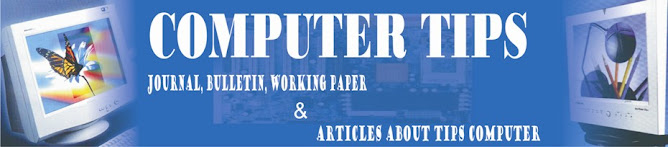Computers are available in different shapes, sizes and weights, due to these different shapes and sizes they perform different sorts of jobs from one another.
They can also be classified in different ways. All the computers are designed by the qualified computer architectures that design these machines as their requirements.
A computer that is used in a home differs in size and shape from the computer being used in a hospital. Computers act as a server in large buildings, while the computer also differs in size and shape performing its job as a weather forecaster.
A student carrying a laptop with him to his college is different in shape and size from all the computers mentioned above.
Here we are going to introduce different classifications of computers one by one. We will discuss what are in classifications and what job they perform.
Super computer
The biggest in size, the most expensive in price than any other is classified and known as super computer. It can process trillions of instructions in seconds. This computer is not used as a PC in a home neither by a student in a college.
Governments specially use this type of computer for their different calculations and heavy jobs. Different industries also use this huge computer for designing their products.
In most of the Hollywood’s movies it is used for animation purposes. This kind of computer is also helpful for forecasting weather reports worldwide.
Mainframes
Another giant in computers after the super computer is Mainframe, which can also process millions of instruction per second and capable of accessing billions of data.
This computer is commonly used in big hospitals, air line reservations companies, and many other huge companies prefer mainframe because of its capability of retrieving data on a huge basis.
This is normally to expensive and out of reach from a salary-based person who wants a computer for his home.
This kind of computer can cost up to thousands of dollars.
Minicomputer
This computer is next in he line but less offers less than mainframe in work and performance. These are the computers, which are mostly preferred by the small type of business personals, colleges, etc.
Personal computers
Almost all the computer users are familiar with the personal computers. They normally know what the personal computer is and what are its functions.
This is the computer mostly preferred by the home users. These computers are lesser in cost than the computers given above and also, small in size; they are also called PCs in short for Personal computers.
This computer is small in size and you can easily arrange it to fit in your single bedroom with its all accommodation. Today this is thought to be the most popular computer in all.
Notebook computers
Having a small size and low weight the notebook is easy to carry to anywhere. A student can take it with him/her to his/her school in his/her bag with his/her book.
This is easy to carry around and preferred by students and business people to meet their assignments and other necessary tasks.
The approach of this computer is also the same as the Personal computer. It can store the same amount of data and having a memory of the same size as that of a personal computer. One can say that it is the replacement of personal desktop computer.